Point-of-Sale Terminal Workflows
This page provides POS (Point-of-Sale) display mock-ups which demonstrate the preferred method for displaying AM Cash transaction details to the customer.
Display Types
Pop-up displays
From here onward, we are assuming that your terminals can display a pop-up window over the main terminal display. However if your terminals have a more limited display functionality, a similar display interface can be built by integrating the new “AIR MILES Cash” elements into the main display area; this is shown in figure 1 below.
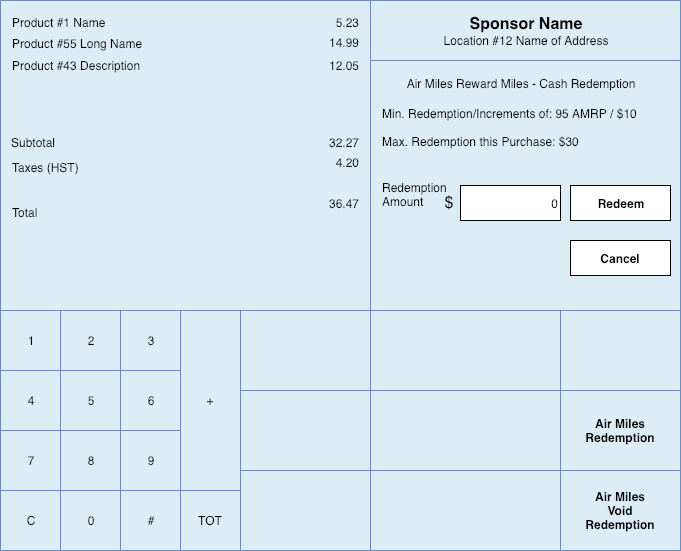
(Fig. 1) POS Terminal Home Screen
Text-based displays
There are also display mockups for text-based POS terminals. These mockups assume that the POS terminal has at least twenty (20) columns and four (4) rows. Throughout this section, the two mockups will be shown side-by-side where possible, to contrast the different interfaces.
Processing a Redemption
Upon receiving an AM Cash Inquiry response, the POS terminal should display relevant offer information to the Collector, which at a minimum should include the remaining daily limit of AM Cash units the Collector can request.
AM Cash Redemption Facts
- 95 Miles = 1
unitof AM Cash - 1
unitof AM Cash = $10.00 in store credit - Daily AM Cash redemptions limited to 20
units(or $200.00 in store credit) - Collector is required to have a minimum of 95 Cash Miles in their AIR MILES balance before making a redemption request
- Daily restriction time-frames reset each day at 03:00AM EST
See figure 3 below for more details
AIR MILES Cash Inquiry
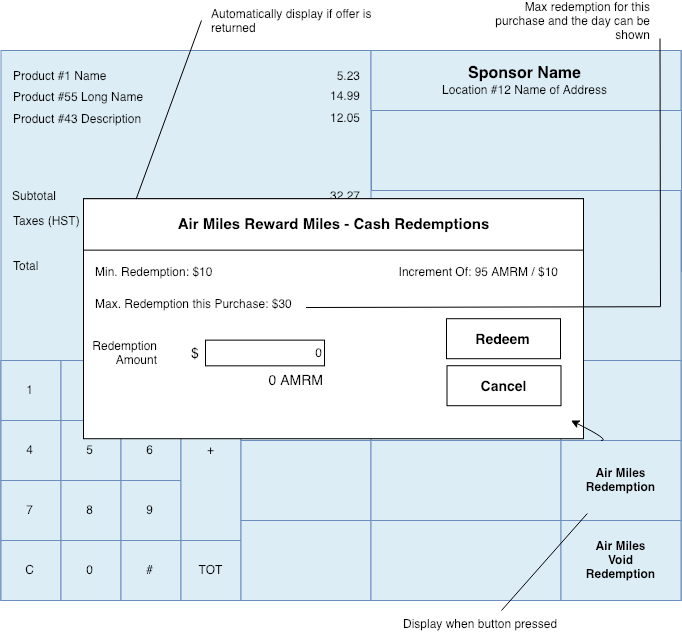
(Fig. 2) AM Cash Inquiry - POS Terminal Mockup
In the example above, the AM Cash “Inquiry” screen displays the following key values:
| Value | Description |
|---|---|
| 95 | The number of reward Miles per unit. |
| 10 | The dollar (monetary) amount per unit. |
| 3 | The maximum number of units that can be redeemed for this transaction. |
| 20 | The maximum number of units that can be redeemed for the day. |
As previously stated, an offer is returned ONLY if the Collector has enough reward Miles to redeem at least a single unit AND have not reached their daily redemption cap. If no offer is returned, the POS terminal won’t display any of the information shown above.
Tip
The Real-time Checkout platform returns units that can be redeemed, it DOES NOT return a dollar/monetary amount, nor does it return a bulk number of reward Miles. However, as explained above, it does return the set dollar amount and number of reward Miles per unit, so a quick multiplication is enough to calculate and display the quantities shown in figure 2 above.The Collector can redeem for a minimum of 95 reward Miles (which is equivalent to $10.00 CAD.), as well as further increments of 95 reward Miles.
Note
The maximum redemption for a purchase is 285 reward Miles (or 95 Miles * 3 Units), which equals a maximum redemption rate of $30.00 CAD per transaction.
The daily maximum redemption limit is 1,900 reward Miles (or 95 Miles * 20 Units), which equals a daily maximum redemption rate of $200.00.
If the AM Cash inquiry response has an offer available for the Collector, the POS terminal should give the cashier a visual cue, so they can ask the Collector for redemption.
We recommend using one of the following options:
- Preferred method
- Pop-up window with AIR MILES Cash information.
- For embedded interfaces
- Blinking cue for embedded AIR MILES Cash section.
- Alternative method
- If there is no way to do either of the above, have the cashier click an on-screen button to activate the AIR MILES Cash section.
Displaying on a text-based POS
Similar to the GUI-based screens shown above, a text-based terminal should display the minimum and increment values together with the maximum allowed (based on the qualifying amount). The Collector at this point has the option to either enter an amount or cancel and proceed with the remaining purchase flow.
Here’s an example of what a text-based display would look like.
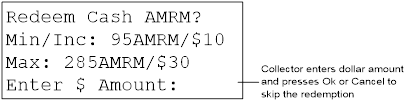
(Fig. 3) Collector Info - POS Text Mockup
Displaying the Redemption
After the redemption request is sent and a response is received by the POS terminal, the redemption information can be shown as follows.
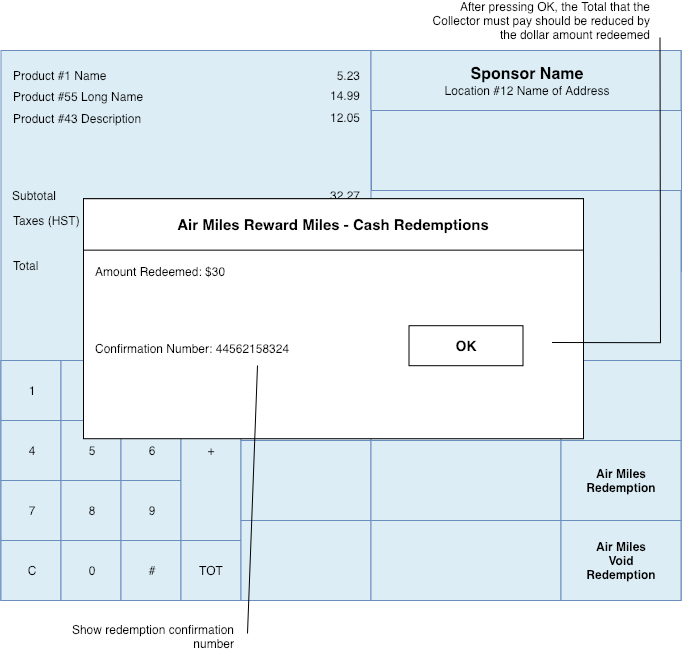
(Fig. 4) Cash Redemption - POS Terminal Mockup
The POS terminal should display the following:
- Transaction confirmation number
txnConfirmationNumber- Number of reward Miles redeemed
unitValueAMCash*unitsredeemed- Remaining reward Miles for redemption
cashBalance/unitValueAMCash
Displaying on a text-based POS
A text-based POS terminal could display the redemption information as follows.
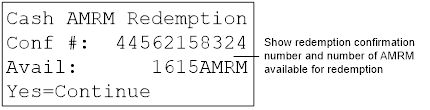
(Fig. 5) Redemption Confirmation - POS Text Mockup
Following this screen, the rest of the payment flow continues normally.
Important
Due to the restricted display size, a text-based POS terminal does not have to display the transaction confirmation number (txnConfirmationNumber) and available reward Miles (cashBalance) to the customer and/or cashier; however, the printed receipt MUST ALWAYS include this information.
Text-based POS terminals that have the capability should display the number of reward Miles redeemed.
Printing the receipt
This section provides a mockup of what a receipt could look like.
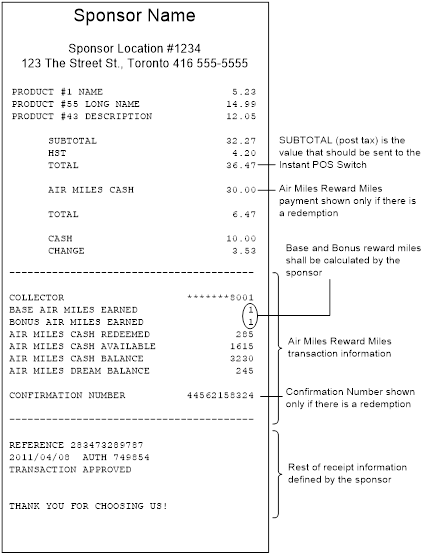
(Fig. 6) Mockup Receipt - Collector Info
The receipt shown above follows the examples that has been used so far and shows the following:
Common basket details
- Partner details (business name, address, phone # etc.).
- Purchase details (item/basket info - includes a negative balance if returning a product).
- Sub-total, added sales tax, and total.
- Transaction confirmation number together with the dollar/monetary amount of the redemption.
AIR MILES specific basket details
- Masked Collector number (at least 3-digits in the middle must be masked, and the last four digits visible).
- Base and bonus AIR MILES reward Miles redeemed.
- Available “AIR MILES Cash” Rewards Miles balance.
- Available “AIR MILES Dream” Rewards Miles balance.
Note
For privacy reasons the Collector number must always be masked when appearing on a receipt or any other print/display materials!Processing a Reversal
In order to reverse a redemption all that is needed is the original redemption confirmation number, as the redemption is fully reversed (no partial reversals are done).
This is demonstrated in figure 7 below:
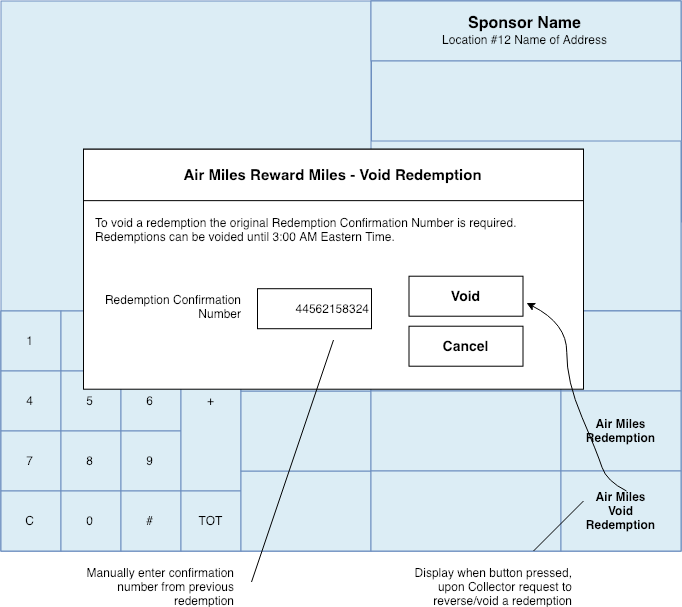
(Fig. 7) Voiding a Transaction - POS Terminal Mockup
The AM Cash reversal function should be made available to the cashier by way of a button or on-screen-display. Once this screen is displayed the cashier will need to enter the transaction confirmation number (txnConfirmationNumber) and press a key to process the reversal (such as the Void button shown in the figure above).
Important
As mentioned previously, a reversal can only be processed up until 03:00AM EST (the same day of the original transaction). This means that if a redemption is completed at 01:00AM EST, then the Collector has only two (2) hours to reverse the transaction and recover their AIR MILES.Displaying the reversal
After a reversal request has been processed, a response containing a new transaction confirmation number should be received.
This is demonstrated in figure 8 below.
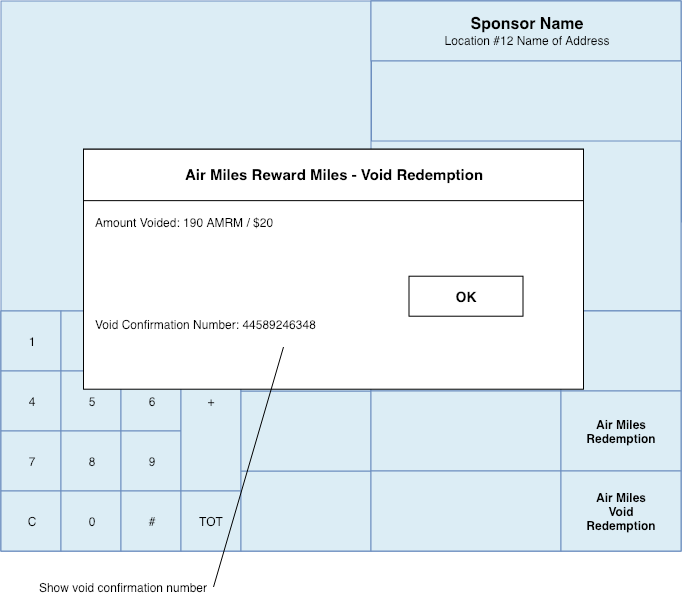
(Fig. 8) Refund Confirmation - POS Terminal Mockup
The POS terminal should display the total Miles refunded (milesReversed), the available reward Miles (cashBalance) and the new reversal confirmation number (txnConfirmationNumber).
Printing the receipt
This section provides a mockup of how a receipt showing balances and redemption information could be organized.
See figure 9 below for more details:
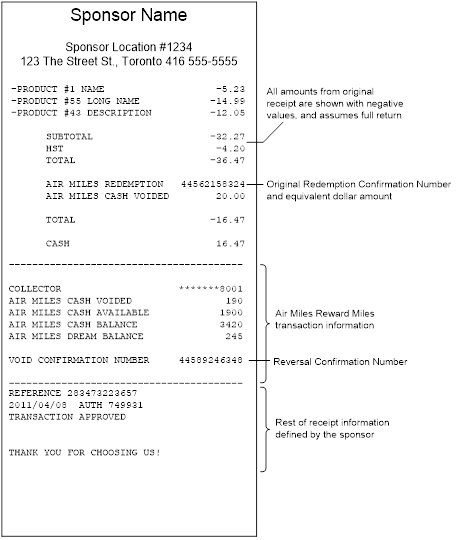
(Fig. 9) Organization & Layout - POS Receipt Mockup
The receipt shown above follows the examples that has been used so far and shows the following:
Common basket details
- Partner details (business name, address, phone # etc.).
- Purchase details (item/basket info - includes a negative balance if returning a product).
- Sub-total, added sales tax, and total.
- Transaction confirmation number together with the dollar/monetary amount of the redemption.
AIR MILES specific basket details
- Masked Collector number (at least 3-digits in the middle must be masked, and the last four digits visible).
- Base and bonus AIR MILES reward Miles voided/reversed (calculated by the partner).
- Available “AIR MILES Cash” Rewards Miles balance.
- Available “AIR MILES Dream” Rewards Miles balance.